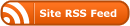Having trouble with your e-mail? No Problem. Let’s go through a few things before you contact support.
- Take a look at your email address. Anything to the right of the “@” sign is the domain. For example, if your e-mail address is “john@smith.com” then your e-mail domain is “smith.com”. You will need this information for any of the steps below.
- Double check the email client incoming mail settings. Your Incoming mail server should be set to “mail.domain.com” where “domain.com” is your e-mail address domain. If you are not sure what your e-mail domain is, please see step #1.
- Double check the e-mail client outgoing or SMTP mail settings. Your outgoing or SMTP mail server should be “mail.domain.com” where “domain.com” is your e-mail address domain. If you are not sure what your e-mail domain is, please see step #1.
- Double check the login-name (or username) you are using for your e-mail client. The login-name should be the first part of your e-mail address (the part before “@”) followed by a dot and then followed by the domain without the “.com”, “.net” or “.org” part. For example, if your e-mail address is “john@smith.com” then your login-name is “john.smith”. Please notice the period/dot between “john” and “smith”.
- Verify that your e-mail client is connecting by either POP3 or IMAP protocol or server type.
- Make sure your e-mail client is not set to use “Secure Authentication”.
If you are still having trouble, please contact Support. Contact methods can be found by clicking on the “Support” link at the top of the site.